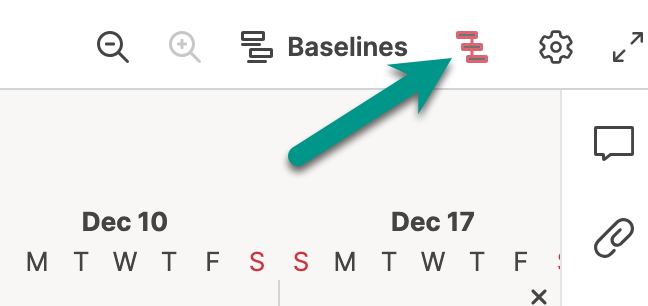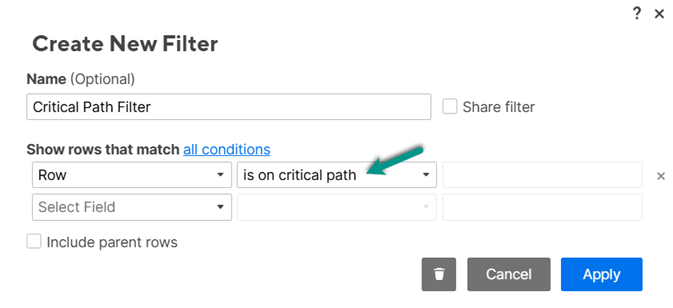When you enable task dependencies in your project timeline, Smartsheet offers you three ways to visually track key dependencies:
- Critical path shows you which tasks affect the project completion date
- Summary path shows you which subtasks affect the completion date of a particular summary (parent) row
- Driving path shows you which predecessor tasks affect the start date of a particular task
You can easily share each of your paths with colleagues and managers to keep them apprised of your project’s status.
Track the critical path in a sheet
As task dates or predecessor relationships change, the sheet’s critical path can be impacted. Smartsheet automatically updates and highlights the tasks on the current critical path.
Only licensed users who are sheet Owners or Admins can enable dependencies in Project Settings to display the critical path. Anyone with Editor or higher-level permissions can display or hide the critical path.
What is the critical path?
The critical path is the longest sequence of tasks (from start to finish) that must be completed on time to stay on schedule and avoid project delays. It's determined using task start dates, end dates, duration, and dependencies.
All tasks and milestones that make up a project's critical path appear highlighted in red in Gantt view.

Set up a sheet to display the critical path
To use a critical path, your sheet must be in Gantt view.
- Enable dependencies on the sheet by right-clicking any column header and selecting Edit Project Settings, or by going to the settings toolbar button at the top right corner of the Gantt view.
- Add tasks to your sheet, and ensure each has a start date, end date, duration, and predecessors.
- To activate the critical path, select the icon in the upper right corner of the sheet.
Tips and troubleshooting
- The critical path appears on child rows. To undo collapsed rows quickly, right-click on the primary column and select Expand All.
- You can apply a filter on your sheet to display tasks only in the critical path.
Refine critical path with the summary path
Use the summary path on a collection of tasks to identify the subtasks impacting the end date of their summary (parent) task.
The summary path is a variant of the critical path. It provides a more detailed critical path for a parent task and its subtasks rather than showing the critical path for the entire sheet. The summary path considers all child tasks within its hierarchy.
Before you use the summary path, you need to activate dependencies on the sheet.
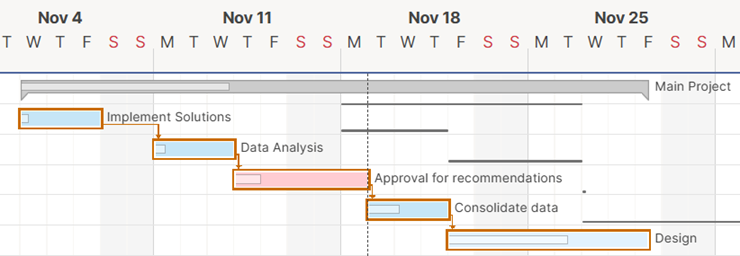
Show or hide the summary path
To show or hide the summary path in Gantt view:
- Right-click a parent task.
- Select Show Summary Path or Hide Summary Path.
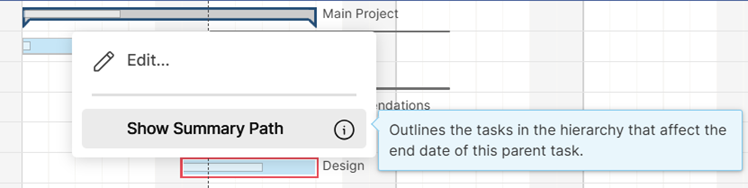
When shown, the orange outlines that appear are your summary path task bars.
Highlight the driving path of a subtask
The driving path is based on predecessor relationships. You can enable it to quickly identify the tasks that affect the selected task’s start date.
Before you use the driving path, you must activate dependencies on the sheet.
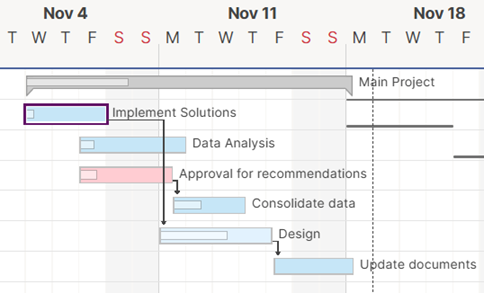
Show or hide the driving path
To show or hide the driving path in the Gantt chart:
- Right-click a subtask.
- Select Show Driving Path or Hide Driving Path.
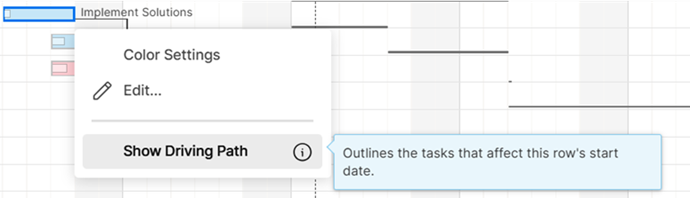
When shown, the driving path's taskbars are outlined in navy blue.