There are five permission levels in Smartsheet. When you share a Smartsheet item with someone, you can set the following permission levels:
- Admin
- Editor - can share
- Editor - cannot share
- Commenter
- Viewer
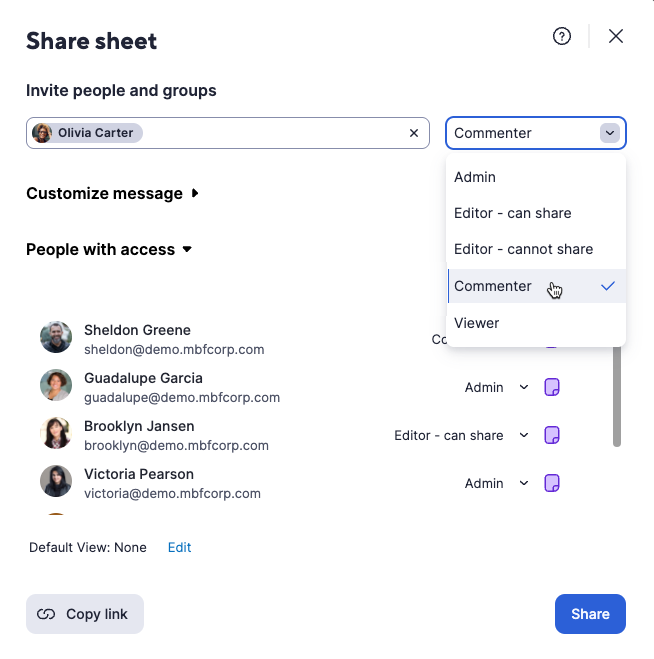
Tasks and permissions
The permission level you assign determines the features available to a collaborator for the item you're sharing (sheet, report, or workspace for example). If you create an item, you’re the Owner of that item.
Go to the sharing permissions and levels table for a detailed breakdown of tasks and permission levels.
It's possible to be a System Admin on a Business or Enterprise plan with only Viewer-level sharing access to a particular sheet. You could also be a collaborator with Admin-level sharing access to a sheet.
Some features listed here are available only to paid users. See the Identify your Smartsheet plan and user type article.
Check your permission level on a Smartsheet item
There are two ways to do this:
- Check the file properties
- In the menu bar, select File > Properties.
- In the Permissions row, you’ll see the permission level.
- Open the Sheet Sharing form
- In the upper-right area of the Smartsheet item, select Share.
- In the Collaborators section, search for your name. In the right side of your email address, you’ll see the permission level.