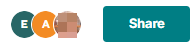Stay aware when multiple people collaborate on the same sheet simultaneously.
What you can see when collaborating on the same sheet
- Active Faces images or icons appear next to the Share button to alert you that others are viewing or working on the sheet. Hover over the image or icon to see more information.
- Pop-up messages appear at the top of your window when you open a sheet someone else is viewing or working on. The same happens if a collaborator opens a sheet you're using.
When you see the pop-up message alerting you that another collaborator has saved changes to the sheet, Save any changes you’ve made, go to File, and select Refresh. Upon refreshing, you should see your changes and any changes others have saved.
Use the Highlight Changes feature to see what others changed in a sheet. Highlight Changes applies a background color to cells that have changed.
What happens when two people change information in the same cell?
When two people change information in the same cell roughly simultaneously, the cell displays the last saved change. To view changes, right-click the cell (Ctrl+click on a Mac) and select View Cell History.