To create reports, access a list of your Control Center programs and select specific template sheets from each project blueprint. You can choose to include active projects, archived projects, or both in your reports.
This feature is only available for the User Subscription Model plans. If you're unsure about your model type, learn how to determine the model your plan is on.
Create a program report
When creating a report, you can use either of the available report data types:
- Sheets. Creates a report based on sheets, folders, and workspaces.
- Program templates. Creates a report using blueprint templates.
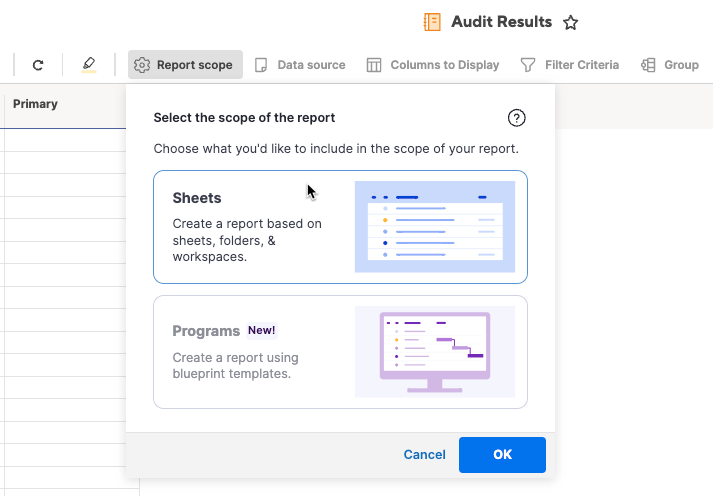
Sheets-based report
- Select Report scope > Sheets
- Select OK to build a report with a sheet picker
- Follow the wizard to complete the report
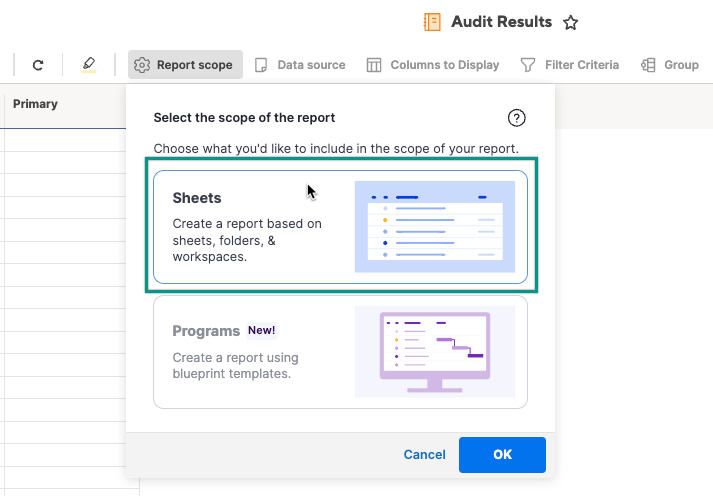
Program-based report
You must be a Program Lead or Additional Lead to access the option to create a program report as well as all blueprints, programs, and program templates.
- Select Report scope > Programs
- Under Project status, choose to include active projects, archived projects, or both.
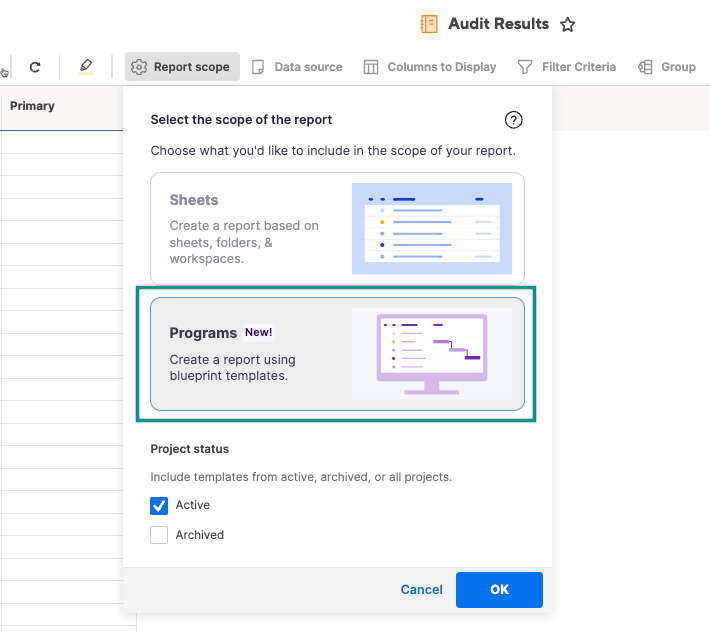
- Select OK to build a report based on blueprint templates.
- Expand each program and blueprint to select one or more templates.
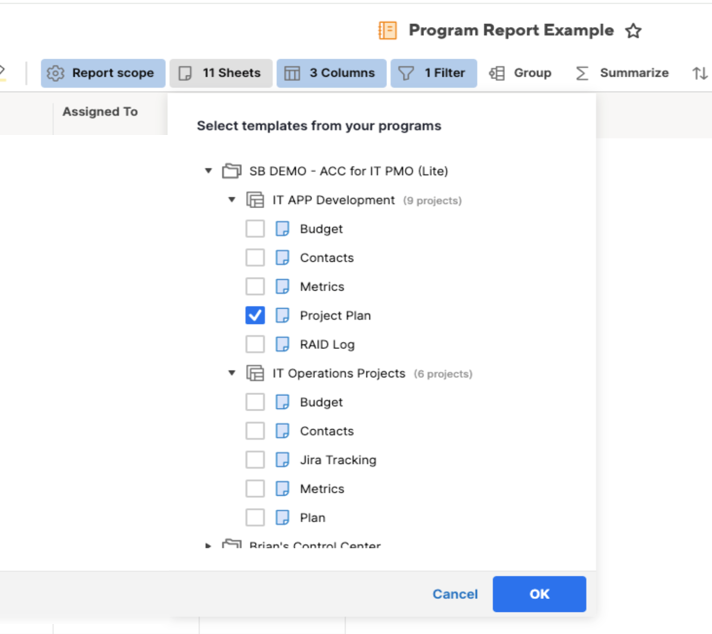
- Follow the wizard to complete the report
You can include templates from different blueprints and programs to create cross-program reports.
Keep the following in mind
- Each time you run the report, it reflects the program’s current state and only returns project sheet instances that match the defined filters. For example, if you configure the report to show only active projects, then you can only see active projects when the report runs.
- The report Columns to display, Filter, Group, Summarize, and Sort controls use the column information from the templates (not the underlying project sheets).
- You need to share the report and the underlying sheets with anyone who needs to access the report.
Delete and archive templates, programs, and projects
- When you delete or archive a project, the scope is automatically updated to remove its associated project sheets (based on the project status filter).
- When you delete or remove a template from the blueprint, you can’t select it anymore, and the report updates to remove the associated projects.
- Deleting a blueprint removes its associated projects from the scope, and you can’t select the blueprint anymore.
- When you delete a program, its associated projects are removed from the scope, and you can’t select it anymore.
- Creating or archiving projects, as well as deleting blueprints and programs, can impact your reports.