You may need to delete a blueprint if you have blueprints in your program that are no longer in use, or if you purchased a limited number of blueprints and want to free one up to create a new blueprint.
You must be a Primary or Additional Lead to delete blueprints. Before you delete a blueprint, you must delete the associated projects.
- In Control Center, open a program.
- Go to Manage Program.
- Hover over the three-dot menu in the upper right corner of the blueprint tile to access the More menu.
- Select Delete.
Brandfolder Image
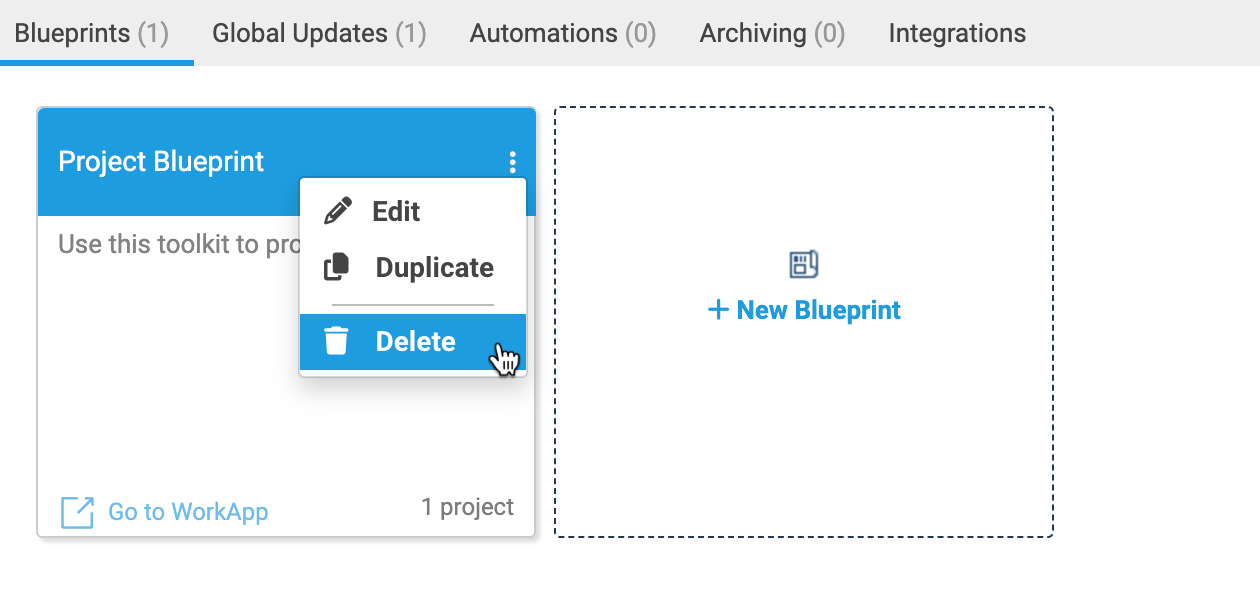
This action applies to single—and multi-tier blueprints. Deleting a blueprint deletes all child blueprints in multi-tier deployments, as well as associated archive rules, updates, automation, and blueprint WorkApps.
This method works to delete the blueprint only. You need to delete any projects separately.
Things to know
- There is no undo. Once you delete a blueprint, you can't recover it.
- You can only delete one blueprint at a time.