With Smartsheet proofs, you and your team can quickly review and approve a variety of content.
Smartsheet proofs help you and your team collaborate to review and approve content. You can quickly convert an asset already attached to a row into a proof in order to take advantage of Smartsheet's quick proofing approval process.
Convert image attachments to proofs
- You can convert one or more images to proofs.
- You can convert additional images, even if there are already proofs on the row. The new images will be added to the proof.
- You can mix image file types. It's okay if they're not all .jpg or .png files.
Convert non-image attachments to proofs
- You can only convert one non-image file type (for example, a document) into a proof on the row. Multiple non-image files as proofs are not supported.
- If you convert another non-image file to a proof on that same row, the converted file will become the latest version.
- You cannot mix non-image file types.
Convert a single attachment
- On the right feature bar in your sheet, select Attachments.
On the item, you want to work with, select the more icon
 and then select Convert to proof. Brandfolder Image
and then select Convert to proof. Brandfolder Image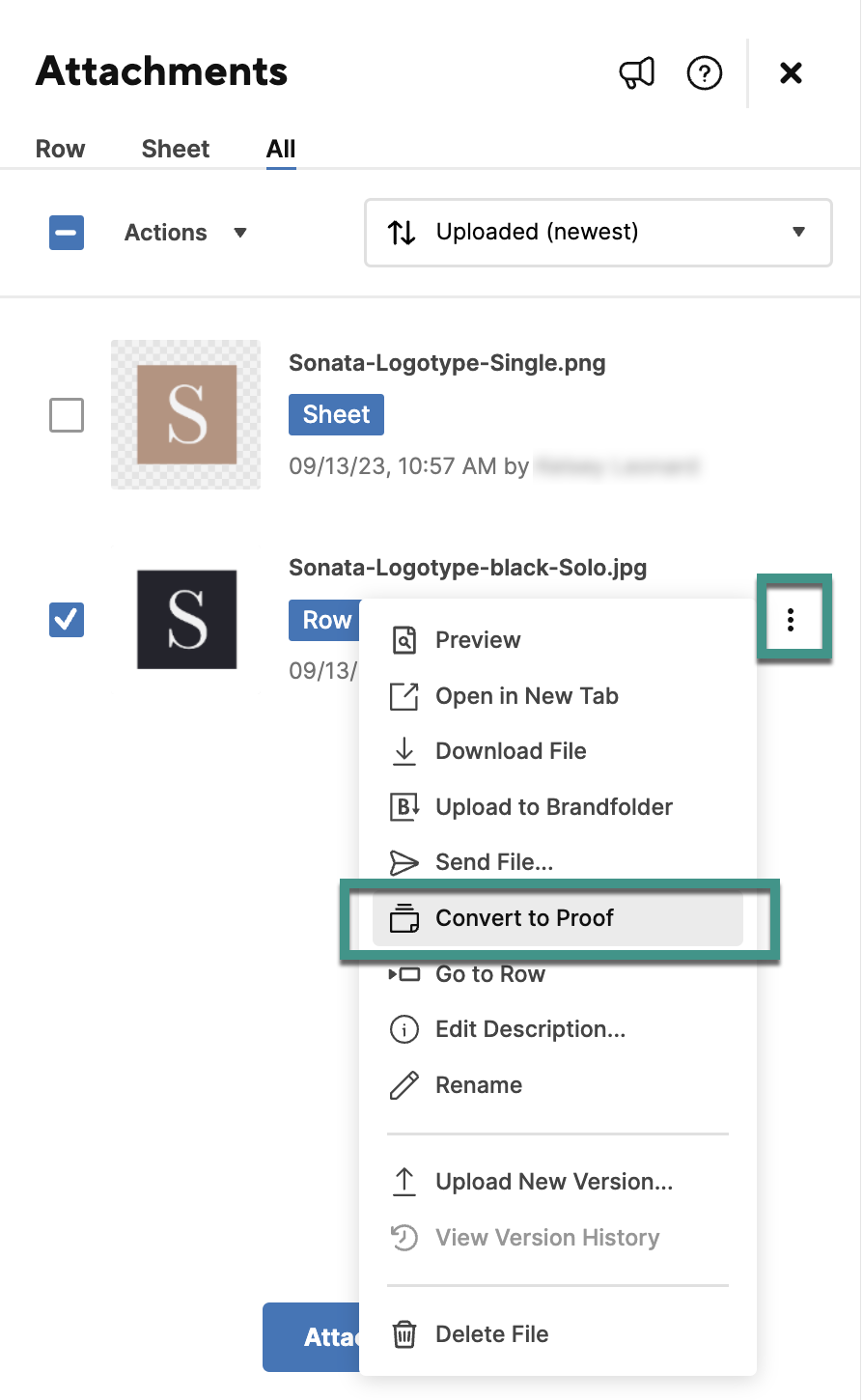
Convert a Brandfolder sourced attachment
- On the right feature bar in your sheet, select Attachments.
- Select the attached sourced from Brandfolder
- Select the more
Brandfolder Image
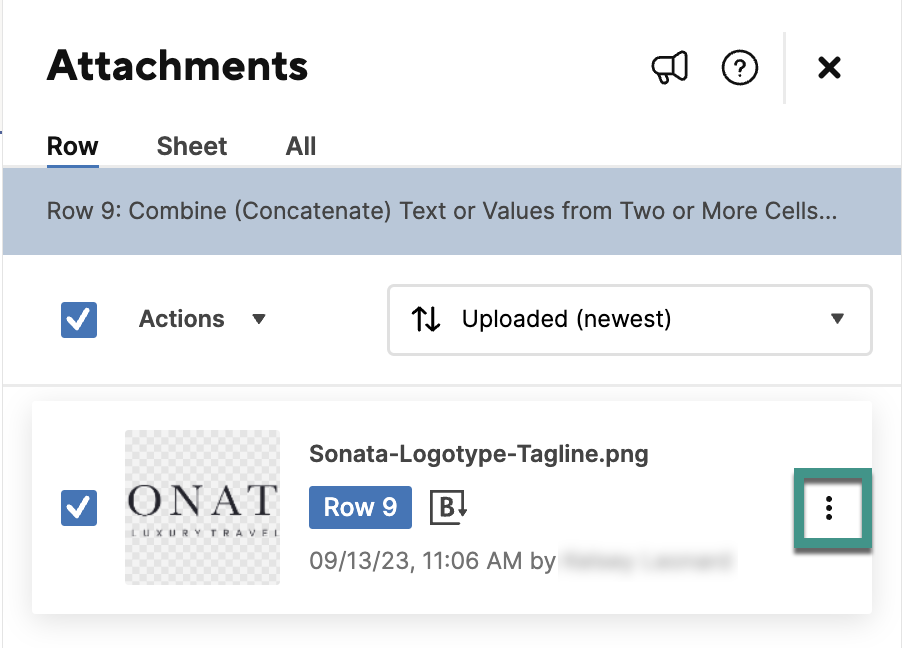
4. Select Convert to Proof
Convert multiple attachments
- On the right feature bar in your sheet, select Attachments.
- Select items you want to work with, then at the top of the panel, select Actions.
- Select Convert to proof.
You cannot edit proof descriptions. Make any changes before you convert the attachment. You can only convert row attachments to proofs, not sheet attachments.