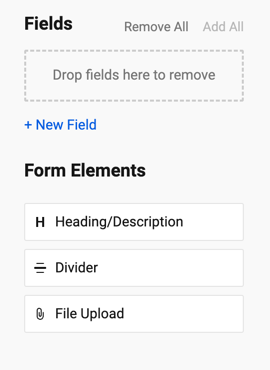Understanding and optimizing the mandatory primary column in your Smartsheet grid.
Every sheet has a primary column. This column is mandatory, and you can't delete it from the sheet. The value in this column is frequently the row's primary descriptor.
When you create a new item in Smartsheet, the primary column is set automatically — in Grid View, it is the left-most column. When you create a new sheet by importing data from another program, you'll be asked to designate the primary column.
Double-click the column name to rename the primary column and type a new name.
Once the primary column is set, you can’t designate another column to be the primary.
If you want to change the contents of the primary column, you can insert a new column in your sheet, cut and paste the data in the cells from the existing primary column to this newly inserted column, and then paste the preferred data into the empty primary column.
Primary column properties
With the exception of the column name, you can't change the properties of the primary column. Here's a list of the properties:
- The column name is in bold text (this is the only column name with this property)
- It's the column where you'll see expand and collapse buttons / when you create a hierarchy in your sheet.
- The primary column type is always Text/Number. Auto number or other column types aren't available.
- The format for text and numbers in the column is left-justified.
Primary column name: Best practices
When you name the primary column, use a descriptive name: Client Name, Task Name, Order Number, Part Number, and so on.
The primary column identifies the row when you use features such as Send row or Request update.
A descriptive name helps you better communicate about the row or request information from other Smartsheet users.
Primary column name in reports
Because reports can return data from multiple sheets, each having a different primary column name, information from the primary column is consolidated into a single column named Primary.
Reports don't display hierarchy.
Primary columns in forms
Primary columns in forms have some restrictions when applying changes:
You can rename the primary column from the form but can’t change the Text/Number column type.
When you create a new form, the primary column is inherited from the intake sheet. You can add a new column with any column type that you need.
- If you don’t want to use the primary column in your form, you can deselect it from the Fields panel or delete it from your form canvas.