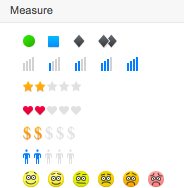The Symbols column displays an image to convey a meaning. Use a Symbols column to describe the status of a row or to indicate that something needs your attention for follow-up.
You cannot add your own custom symbols to the column.
You can use formulas in a Symbols column. To do this, use the text values of the symbols. For example, to manipulate the value in a Symbols column that uses Status symbols, you might create a formula similar to the following: =IF([Percent Complete]5 = 1, "Full", "Empty"))
This list shows available symbols, the text values for symbols for use in formulas, and an image of what the symbols look like.
Checkbox column
Select the checkbox style when you add the checkbox column to your sheet.
You can't add a star or flag to a row unless at least one other cell in the row contains data.
- Flag
- Star
- Checkbox
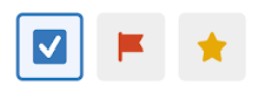
Priority
- High, Low
- High, Medium, Low
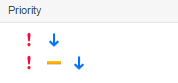
Decision
- Yes, Hold, No
- Yes, Hold, No
- Stop, Rewind, Play, Fast Forward, Pause
Status
- Red, Yellow, Green
- Red, Yellow, Green, Blue
- Red, Yellow, Green, Gray
- Sunny, Partly Sunny, Cloudy, Rainy, Stormy
- Empty, Quarter, Half, Three Quarter, Full
- Empty, Quarter, Half, Three Quarter, Full
- Down, Sideways, Up
- Down, Angle Down, Angle Up, Up
- Down, Angle Down, Sideways, Angle Up, Up
Direction
- Up, Unchanged, Down
- Down, Right, Up, Left
Measure
- Easy, Intermediate, Advanced, Expert Only
- Empty, Quarter, Half, Three Quarter, Full
- Empty, One, Two, Three, Four, Five
- Empty, One, Two, Three, Four, Five
- Empty, Quarter, Half, Three Quarter, Full
- Empty, One, Two, Three, Four, Five
- Empty, One, Two, Three, Four, Five
- No Pain, Mild, Moderate, Severe, Very Severe, Extreme