The Domain Management page is where a System Admin can register, validate, and activate their domain in Smartsheet to set domain-based policies that apply to all users within that domain.
This feature simplifies policy management across different user plans within an organization.
Access domain management
- Sign in to Admin Center.
- Select the menu icon on the left and then Domain Management.
- Here you can see the option to add domains. You can also see a list of all domains, their status, whether they’re activated, and whether user auto-provisioning (UAP) is turned on.
- The list of domains is sorted in the order they were added.
- The status shows whether the domain has been validated. Unvalidated domains have a validate link in the status column.
Activated domains can be used to define domain policies for all domain users.
There's no limit on the number of accounts that can register and validate a domain; however, a domain can only be activated by one account.
- The user auto-provisioning (UAP) column tells you if UAP is on or off for the domain. On the UAP page, System Admins can determine the UAP behavior for validated domains and activate and disable UAP.
- The kebab menu at the end of the domain row gives more options for domain management.
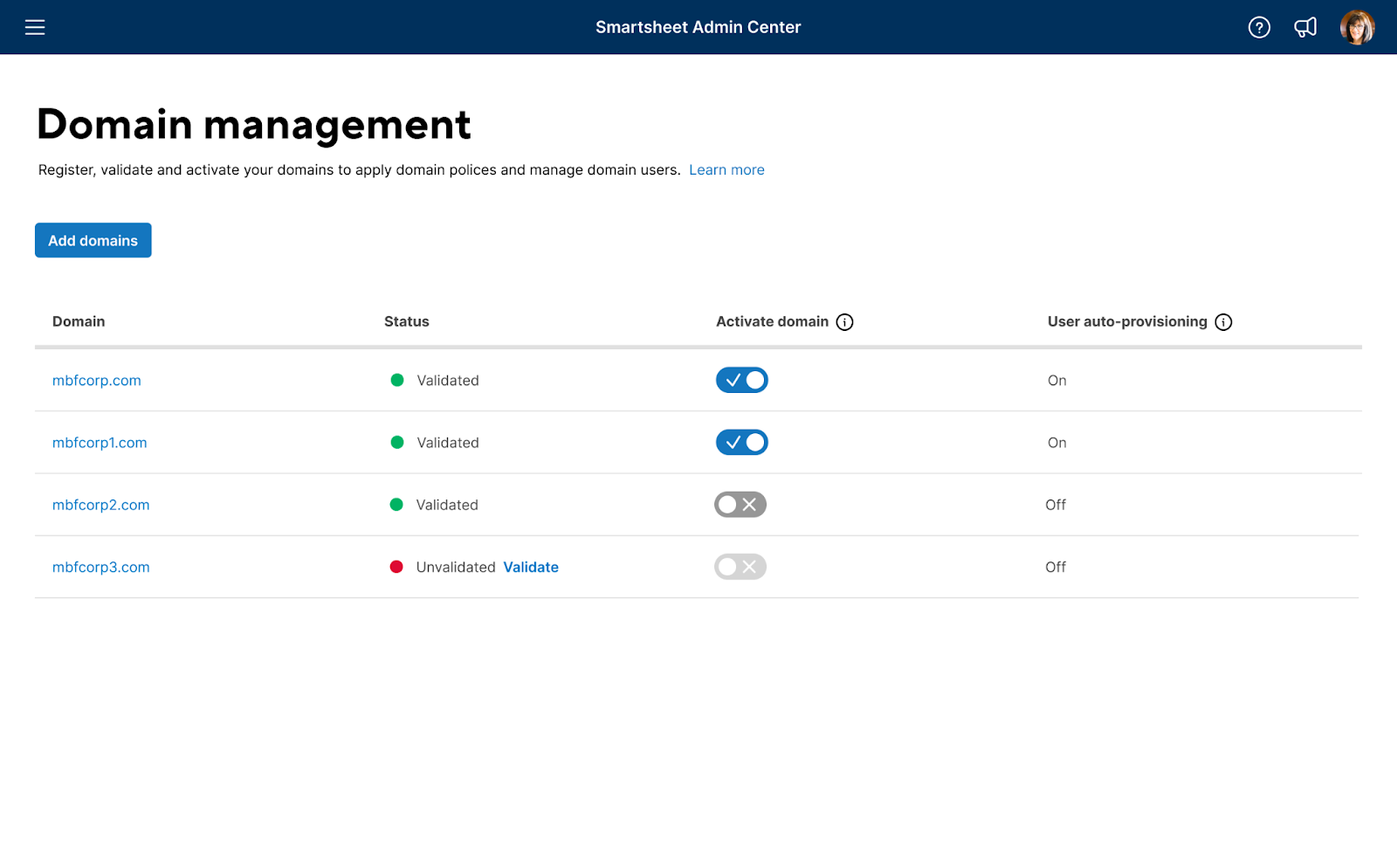
Delete a domain
You can select the domain to open a panel with the option to delete the domain. Deactivating a domain turns off UAP for the domain if it's enabled.
Troubleshooting domain validation and activation
Encounter challenges with domain validation and activation? Follow these practical steps and don't hesitate to reach out to Smartsheet support if you need further assistance.
Resolve validation issues
When validating your domain in Smartsheet:
- Confirm that the DNS TXT value is correctly set in your domain's public DNS records. Match the value precisely as shown in the Smartsheet Domain registration UI.
- To register a subdomain, validate it using the same process as your root domain. Remember, validating the root domain doesn't automatically include subdomains.
Learn more about accessing your DNS TXT information from when you set up SAML in this article.
Tackle activation issues
Keep in mind:
- Smartsheet allows activation of only one unique domain across all plans. If activation doesn't go through, it's likely that someone else in your organization has already activated the domain. Contact Smartsheet support to identify the person who activated the domain.