This help article serves as your jumping off point with everything you need to know for getting started with your Content Automation account.
Content Automation is a tool that helps you enhance your brand through automated marketing production.
Access the Content Automation platform by going to app.outfit.io or directly to your account using the subdomain. Learn more about how to log in to the platform.
The Content Automation platform houses projects, templates, documents, assets, and more. A user’s permission level will determine what they have access to. Learn more about the user permission levels in Content Automation and the terminology within Content Automation.
Brand system
A key part of getting your Content Automation account setup is defining your logos, colors, and fonts in your brand system. The brand system makes it easy for you to use set branding across your templates. Learn more about how to set up your brand system.
Projects, templates, and documents
Projects are Content Automation’s way of arranging a selection of documents into a folder. Projects help manage what team has access to the documents within.
Content Automation templates are the framework and starting point for building documents. Templates have editable inputs for customizing text, images, and colors. Admins and designers create templates. Learn more about navigating the platform and template creation as an admin or a designer.
Once a user has added a template to their project, it becomes a document. Documents are the pieces of collateral that live inside a project folder, e.g., brochures, web ads, signage, business cards, and social media tiles. Documents may or may not require approval to export, download, share, or print. Learn more about how to edit and export documents.
Template options
Content Automation offers a variety of template options. This ensures you can create high-quality designs that adhere to brand standards. Content Automation can send templates to Brandfolder so that users can quickly find and edit assets. Learn how to connect your Content Automation & Brandfolder accounts.
- Drag and drop templates are for users with any level of design skill to create and publish their creative templates in a fraction of the time. Drag and drop templates support variations, but they do not support multipage templates. Learn how to build drag and drop templates and set the inputs for editable users.
- An InDesign template is a template that imports an InDesign file into Content Automation. InDesign templates do not support variations, but they do support multipage templates. Learn more on how to prepare your InDesign file and ingest the file to make a template.
- Coded templates are the most flexible and dynamic templating solution. The Smartsheet professional delivery services team can assist in creating these advanced templates. Reach out to your designated Brandfolder contact or the support team.
Invite new users
The initial admin on the account is the sysAdmin. You can add more users after the initial setup by any existing admin:
- Select the Users and Teams tab
- Select + Create User
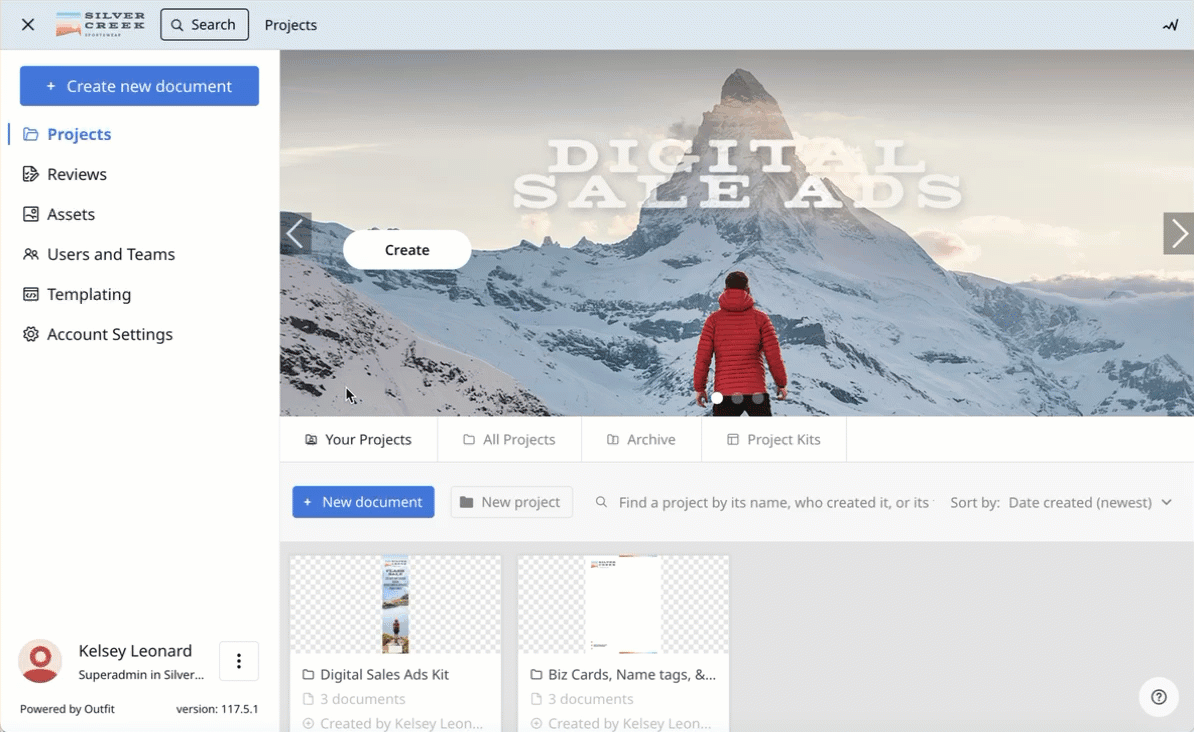
Learn more about how to invite new users.
SSO
You can enable Single Sign-On (SSO) for your Content Automation account. This is a separate SAML 2.0 app from Brandfolder. Reference your SSO provider’s instructions for how to create a custom SAML app. You’ll need to input the following URLs as part of that setup process:
- Identifier (Entity ID): outfit-production
- Reply URL (ACS URL): https://[your-account-subdomain].outfit.io/users/auth/saml/callback
Once you input the URLs, send the link of your metadata file for this app configuration to the support team or your designated Brandfolder contact.
- **If you utilize the team metadata feature to prefill information in coded templates for your users, you need to send an additional teams attribute to link to each user.
Additional support
In addition to the help center articles, admins can follow along with training videos to learn how to use templating. After purchasing Content Automation, you have access to Smartsheet University to view training videos. Smartsheet also offers delivery build service. For additional assistance, reach out to your designated Brandfolder contact or the support team.