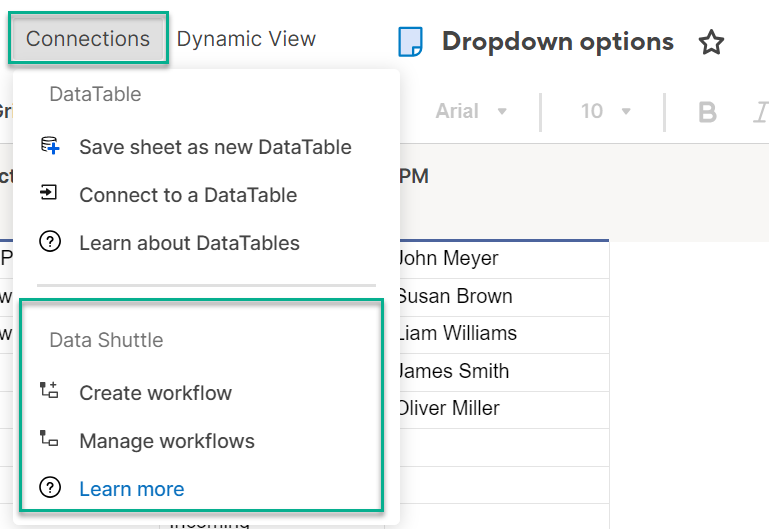Explore the potential uses of advanced capabilities like Data Shuttle and Dynamic View to grow and scale your business processes.
Prerequisites
To start the Advance Capabilities Evaluation:
You must belong to a Smartsheet plan
- You must not have purchased Data Shuttle or Dynamic View for your current plan
- Your plan shouldn't be participating in a sales-initiated Data Shuttle trial
Data Shuttle
You can launch Data Shuttle on your sheet from the Connections menu.
Or, you can also find Data Shuttle by navigating to the File > Import.
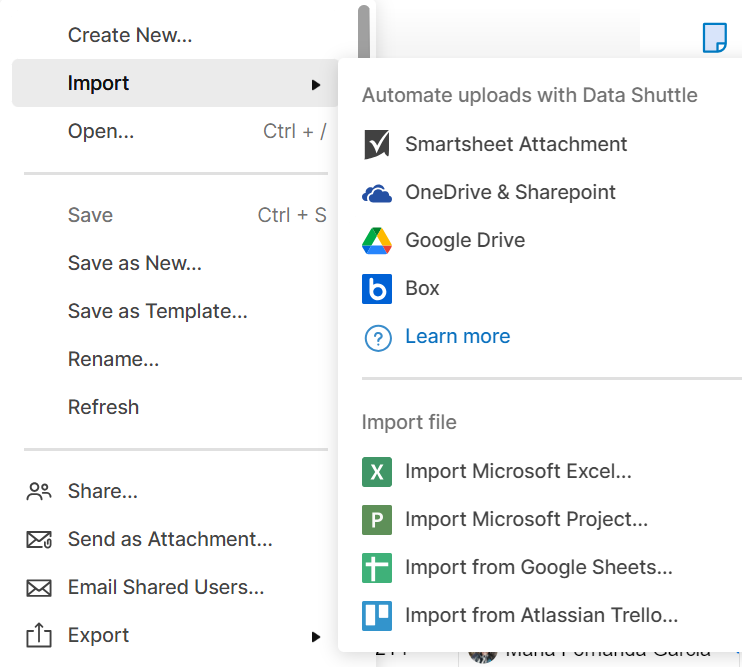
Get started with Data Shuttle
If you don’t have any Data Shuttle workflows yet, selecting Get Started in the Connections menu or a data source in the Import menu presents you with a modal introducing you to Data Shuttle.
In Data Shuttle, you can create an upload workflow to import data or create an offload workflow to export data from Smartsheet. Additionally, you can manage Data Shuttle workflows to coordinate your data operations, modify existing processes, and track your workflows' overall value and performance.
For System Admins
As a System Admin, you have four avenues for visibility into the evaluations on your plan.
- Evaluation notifications: When the first user saves a workflow, Data Shuttle is activated for your plan in evaluation mode.
- Weekly digests: In addition to the initial email, you receive a weekly digest with updates for 30 days, summarizing the ongoing evaluations and their benefits.
- Workflow management: You can archive workflows created at any time. As a System Administrator, you’re expected to archive any remaining workflows at the end of the evaluation period.
- Plan Insights: You can view usage data including the total number of workflows created, rows processed, executions, active users, errors, and more. Here you can also see the start date of your evaluation and how many days are remaining. Learn more about Plan Insights.
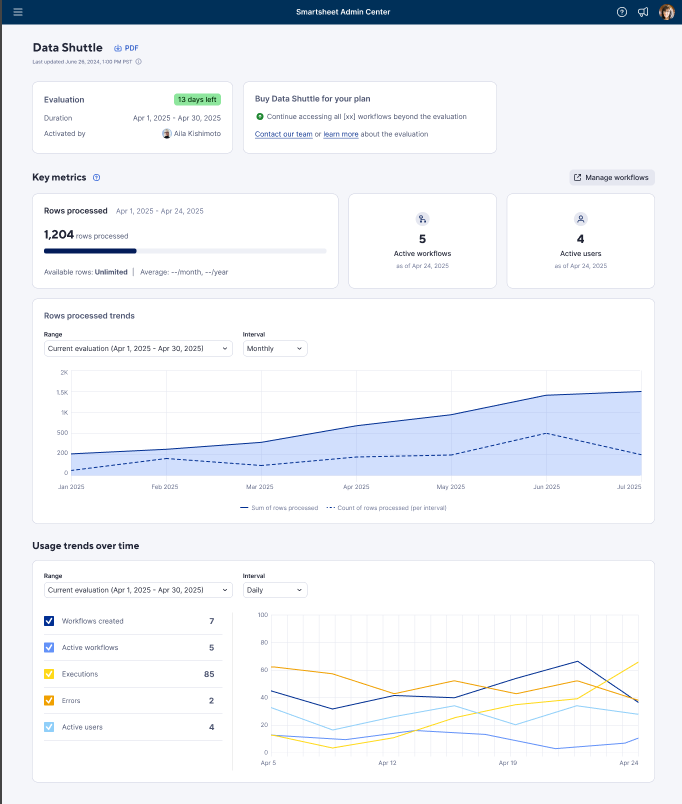
Other users on the plan who didn’t create a workflow aren’t notified of the evaluation happening, but they still have access to the entry points covered above. If they create a workflow during an ongoing evaluation, it becomes part of the plan’s evaluation and is represented in the System Administrator's weekly email.
When the evaluation ends, consider upgrading your service through our sales process to keep the new features. Disable any created assets to keep them for future use; however, if we need to disable them, they won't be recoverable if you opt to buy or upgrade later.
Dynamic View
You can launch Dynamic View through two different paths: from your sheet or from a WorkApp.
Launch Dynamic View from a sheet
Access the Dynamic View menu at the top of your sheet.
Launch Dynamic View from a WorkApp
In your WorkApp, navigate to + Add Pages > Dynamic View.
When you select Get started, a modal appears introducing you to Dynamic View.
If you, as a user on a plan, select Continue to Dynamic View in the modal, you initiate the Dynamic View creation process following a standard workflow.
Share the Dynamic View
By sharing your Dynamic View with another user, a banner notifies you that you have started your evaluation period. This indicates that Dynamic View isn’t currently added to your plan but is available to purchase.
Start evaluation
Sharing this Dynamic View initiates the evaluation of your plan, and notifies your System Admin.
Receive weekly emails
Once the evaluation begins, you receive weekly emails detailing the value provided by your Dynamic Views. These emails continue until the evaluation concludes and all remaining Dynamic Views are deactivated.
You can create and manage views of your data throughout your evaluation period. There's no limit to the number of Dynamic Views you can create during the evaluation.
As a System Admin, you get an email at the start and then weekly for 30 days, summarizing the ongoing evaluations and their benefits. The email also gives options to manage workflows through the Dynamic View Admin page.
Additionally, you can check Plan Insights to learn more about usage data including the total number of views created, rows updated, shared collaborators, views shared, active users, active views, and more. Here you can also see the start date of your evaluation and how many days are remaining. Learn more about Plan Insights.
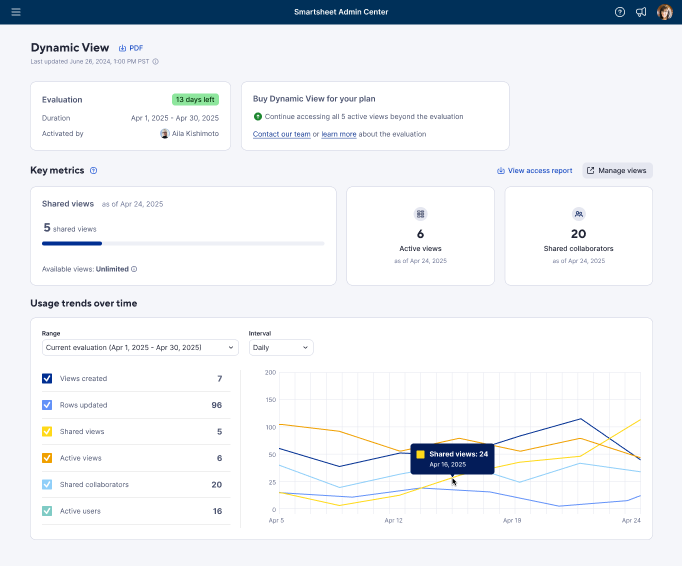
For other users
Other users on a plan, even those who didn’t create a workflow, have access to the entry points covered above once the plan enters an evaluation. If these users create a Dynamic View while an evaluation is ongoing, their created Dynamic View simply joins the plan’s evaluation without extending its duration.
When the evaluation ends, consider upgrading your service through our sales process to keep the new features. Disable any created assets to keep them for future use; however, if we need to disable them, they won't be recoverable if you opt to buy or upgrade them later.
Delete dynamic views
At any point or at the end of the evaluation period, a Sys-Admin can bulk delete any Dynamic Views on their plan by visiting the Dynamic View Admin page. Select Delete views to delete all Dynamic Views.