Change the document reviewer when the initial reviewer is updated to another default reviewer or admin within Content Automation.
How to change the document reviewer
Using the sidebar navigation, navigate to the Approvals area. There, use the Pending filter to locate all documents pending approval.
Keep in mind that you can only change the document reviewer on documents still pending approval.
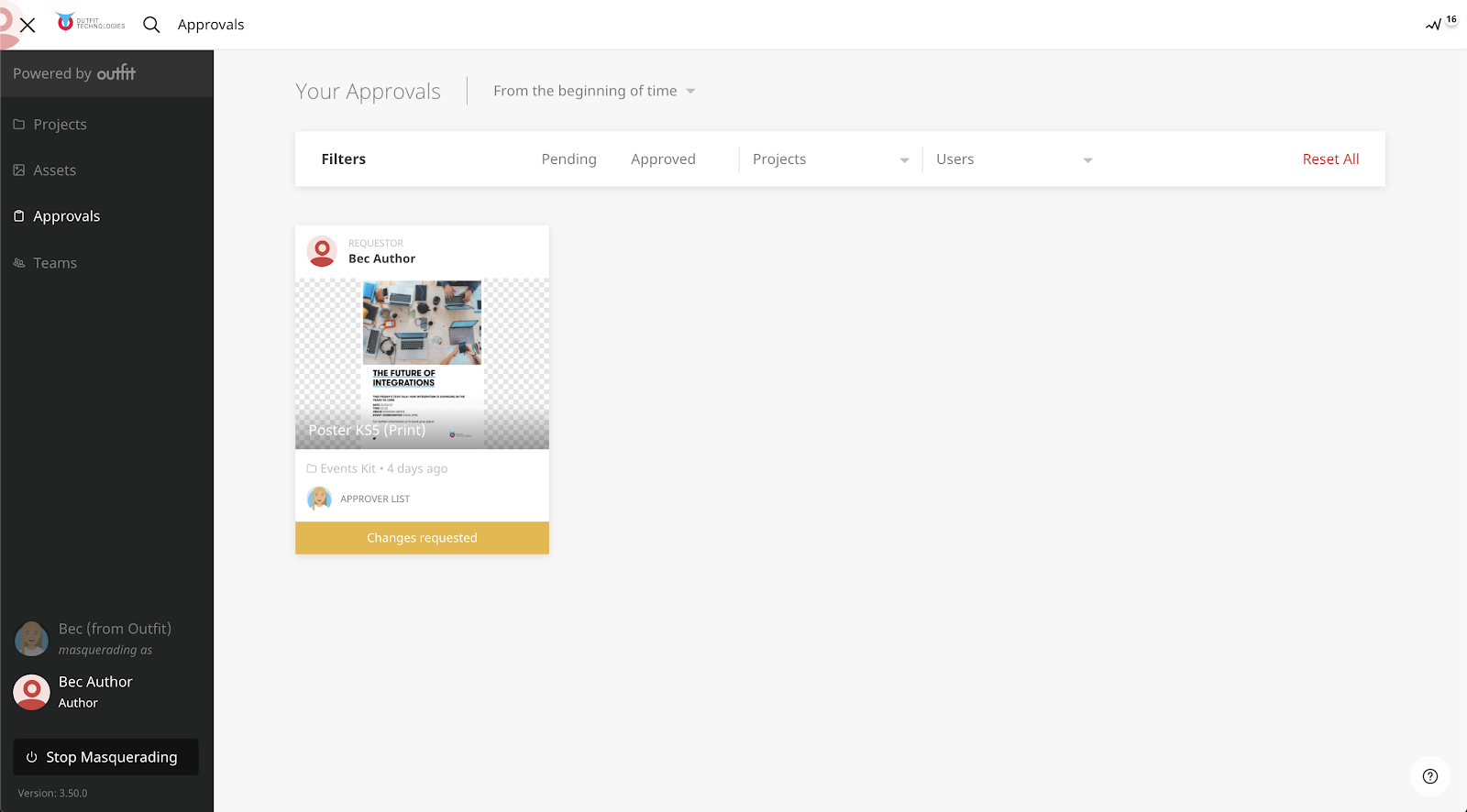
- Select the document you wish to change the reviewer on.
- Once in the edit screen, navigate to the top right corner to press the Change Reviewers button.
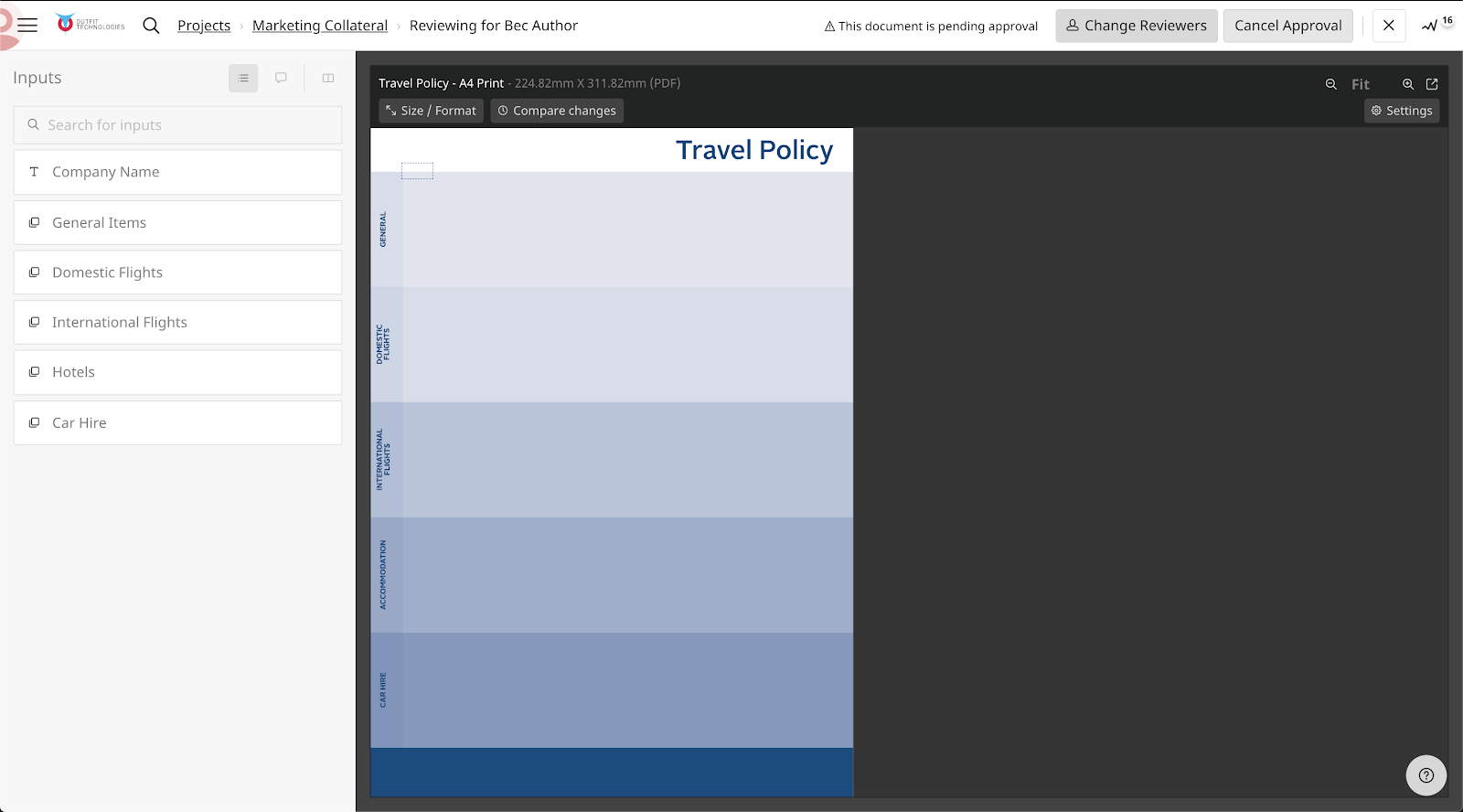
This button opens a lightbox where the user can select from approved reviewers for the document they are requesting approval on.
If your team has a default reviewer set, you can only change the reviewer based on the pre-configured reviewers set by the Marketing team.
Frequently asked questions
Why would I need to request approval when Content Automation is meant to be safe for me to create on-brand material?
While Content Automation is perfect at nailing your brand’s visual guidelines, it's not a substitute for a good copywriter. Sometimes, it's necessary to have another pair of eyes reviewing your copy. Additionally, the workflow for creating materials varies from one organization to another, and some are stricter and require at least a second person to review every piece of produced content.