Brandfolder’s video editor makes it easy to store, transcode, distribute, clip, and add watermarks within our video editor.
Video is an increasingly important way to tell your brand’s story. In addition to storing, transcoding, and distributing videos, Brandfolder makes it easy to clip and add watermarks within our video editor. Create, export, and distribute web-ready videos that are always on-brand.
Brandfolder's advanced video feature
The advanced video editor enables users to self-service download a brand-consistent video file rendition for their specific usage purpose. This includes file format conversions (e.g. MOV to MP4), downsizing resolution, clipping, and watermarking. The typical use case is enabling self-service video downloads in the right spec (of a final, published video) rather than editing raw footage.
To access advanced video options:
1. Open the video's asset modal.
2. Within the overview tab select Options, next to the thumbnail image.
3. A modal will expand, select Advanced Editor, which will open a new advanced video modal.
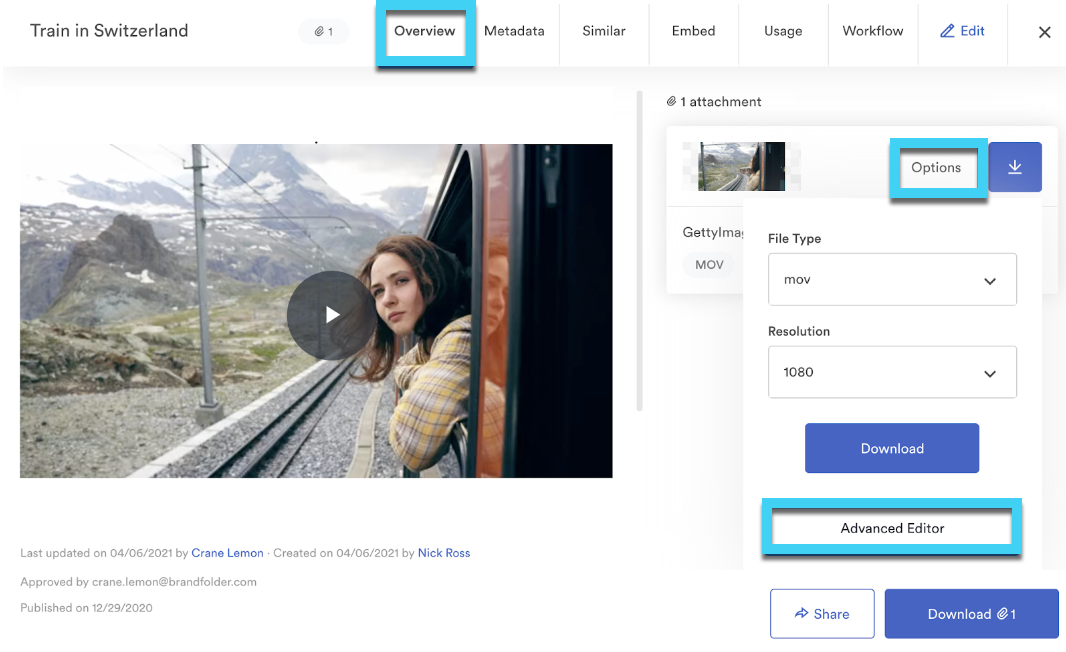
Video files can be converted into the following file types:
- mp4
- ogv
- mov
- flv
- webm
- png
- mp3/audio
- waveform png
Resolution options:
- original
- 480p
- 720p
- original
Brandfolder’s advanced video functionality makes it effortless to change the file type and resolution of a video with just a few clicks. Marketers and creatives will avoid ad-hoc conversion requests that are all too common. Ultimately, campaigns can launch faster because users have access to a single source of the truth inside of a highly-visual, usable interface.
Clipping:
Beyond file types and formats, you can edit Clip Start and Clip End by inputting specific times and selecting Download.
Watermarking:
In the advanced video download options modal, you can also choose files to upload in the watermark options section to ensure protection and copyright usage.
1. Under Watermark Image, select the Click to upload watermark button.
2. A new modal will appear where you can either drag and drop or browse for a watermark.
3. Select upload file.
4. Once a watermark is selected you can choose the height, opacity, and placement.
Store videos:
Organize, share, and store videos in your Brandfolder by uploading raw files or using YouTube, Vimeo, and BrightCove links. By creating a video section, categorize all your videos and add tags to sharing.
Titles and descriptions will populate automatically upon inserting the URL.
HTML5 native
Brandfolder videos now automatically stream using an HTML5 video player. The HTML5 player enhances speed for both streaming and downloading videos. End-users will save time as they distribute or implement video files for marketing campaigns, creative content, and more. Video files can now also stream within Brandfolder at 1080p resolution and can be uploaded at 8k resolution.
Brandfolder's video AI feature
Another set of video features that Brandfolder offers is Video AI. These features are separate from the advanced video features. Video AI applies auto-tags, detects scene counts, and transcribes speech-to-text for video files. Transcriptions are added to the metadata tab with an option to export into a txt file.
Auto-tags based on scene detection
Using artificial intelligence and machine learning technologies, Brandfolder quickly interprets each frame of an uploaded video asset and provides auto tags based on content within the asset. Users can simply search for videos based on tags that describe what’s actually within the video’s content to make them even more accessible. Additionally, the functionality detects the exact scene and provides relevant tags.
Speech-to-text transcription
Similar to scene detection, our video AI functionality creates metadata from all interpretable audio within a video asset. This creates even more criteria to use when searching for assets.
Video closed captioning
Adding closed captioning to videos in Brandfolder is now as simple as attaching the right SRT or VTT files to the video asset in Brandfolder. To do this you will want to navigate to the edit tab within the asset modal. Then on the left-hand side in the attachments area drag a file or click to browse and upload the appropriate SRT or VTT file.
This functionality comes with some additional benefits worth noting:
- Supports multiple languages
- Available in the Brandfolder media player when embedded via CDN
- Viewers are able to choose font, color, and screen position