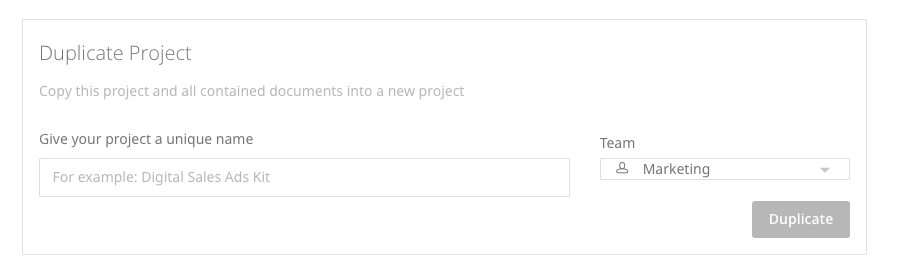Duplicating a project allows you to make a carbon copy of it and all its contained documents inside a brand-new project.
Duplicating a project allows you to make a carbon copy of it and all its contained documents inside a brand-new project.
Duplicating a project is handy if there are a collection of documents within a project that you (or your team) frequently access or if there is yet to be a project kit currently containing all your desired documents. It also prevents:
a) Users accidentally edit over the top of an existing document.
b Users from having to continuously re-add documents from the Template Library.
How to duplicate a project
- Select the project that you'd like to duplicate.
- Once inside the project, select the Settings tab at the top of the screen.
- In the Project Settings, scroll down to the section titled Duplicate Project.
- In this section, give the duplicate a unique name to differentiate it from the original project.
- Choose which team you would like to assign the duplicate project to.
- Select the green Duplicate button.
- The duplicate project will now appear in the Projects screen.
Some data from the original document may be unique or restricted to a particular user or team and, therefore, cannot be carried over to the duplicate document.