Control which assets are available to users with publish and expiration dates.
Asset availability is a Brandfolder rights management feature that allows you to control which assets are available to your users with publish and expiration dates.
Publish and expire assets
- In your Brandfolder, select one or multiple assets to display the bulk actions toolbar.
- Select the clock icon in the bulk actions toolbar to schedule availability.
- To set a publish date, toggle on Enable Availability Date. Set a date and time for your users to have access to the asset(s).
- To set an expiration date, toggle on Enable Expiration Date. Set a date and time to have remove your users access to the asset(s).
4. Select, Save.
Banners will appear on your assets, showing which are expired or in draft.
Brandfolder Image
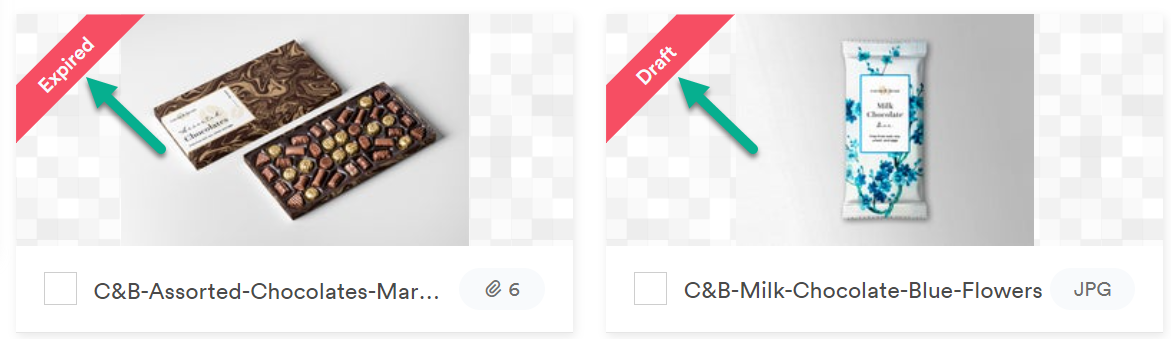
- Unpublished assets that are not available are tagged with a Draft banner.
- Assets that are expired are tagged with an Expired banner.
Assets in the Draft and Expired state are only visible to Admins and Collaborators; Guest users cannot view them.
Unexpire assets
- Select the expired asset.
- Select the clock icon in the bulk actions toolbar.
- Toggle on Enable Availability Date.
- Select the current time to unexpire the asset, or if you want to unexpired or publish it in the future, set the exact date and time.
- Select Save.
Keep the following in mind
- An asset's availability status affects its view in share links, Brandfolder Collections, and CDN embeds. For CDN embeds, if an asset expires in Brandfolder, it won't appear on websites or emails.
- Approval status always takes precedence over Expired/Draft assets.
- If an asset is expired and unapproved, the pending banner appears.
If an asset is unpublished and unapproved, the pending banner appears.
If those assets are approved, they will display expired/unpublished banners.