Resourcing Administrators can add people in two places: Account Settings or the Organization Page.
To add a person, you are required to include the first name, last name, and permission level. Other attributes are optional. You can invite them to the account immediately, or invite them later by going to their Profile > Edit Profile > Send Invitiation.
In order to notify the recipient, you must include the recipient’s email address and select Invite this user. By selecting the invite this user check box, you will enable login access for that team member.
People who have received or accepted an invitation count towards the number of Licensed Users in your subscription.
You can also add team members who do not have access to your account as Managed Resources. These people count toward the number of Managed Resources in your subscription.
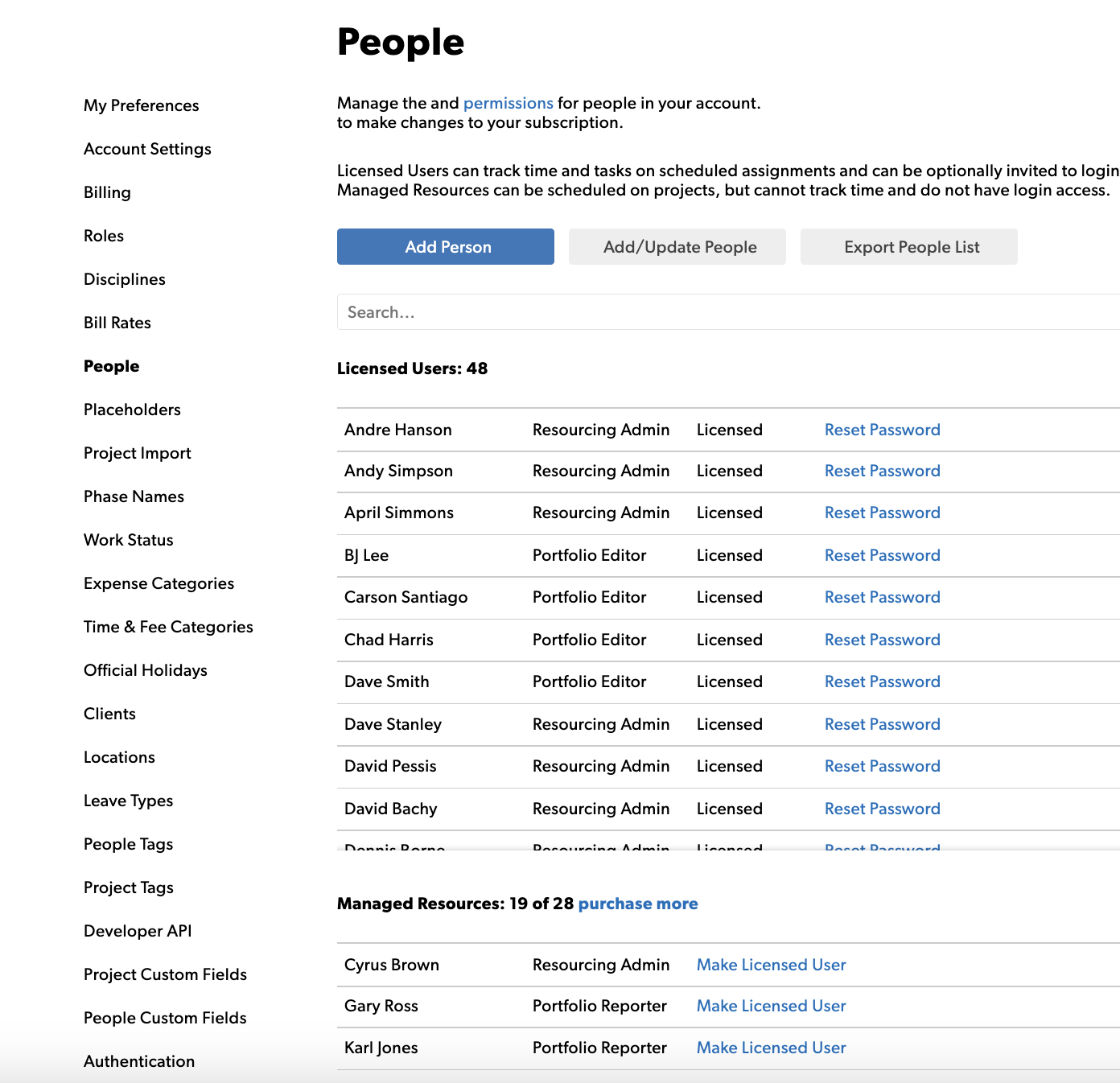
Add multiple people at once
You can add multiple people by preparing a list in a spreadsheet program and importing that information into Resource Management. In the spreadsheet, fill out first and last names, email addresses, permission levels, disciplines, and roles for each person you want to add.
The permission levels, disciplines, and roles in this list must match your account settings for people.
Learn how to import multiple people here.
Manage freelancers or contractors
If you want freelancers to track their time on projects, you can invite them and give them a login, like other people in your account. You pay for Licensed Users with logins, so once the job is complete, you can archive that freelancer and use their license for someone else. Some customers have a few rotating seats designated for freelancer use.
If you do not need to account for the time freelancers spend and want to track their cost to the project, add them as an expense against the project budget.
To restrict freelancer access to company-wide information, set their permission level to Contractor.