The asset description is a free form text box in the asset module where you can keep additional notes about the asset.
If an asset has a description, you can find it underneath the tags section inside the asset module.
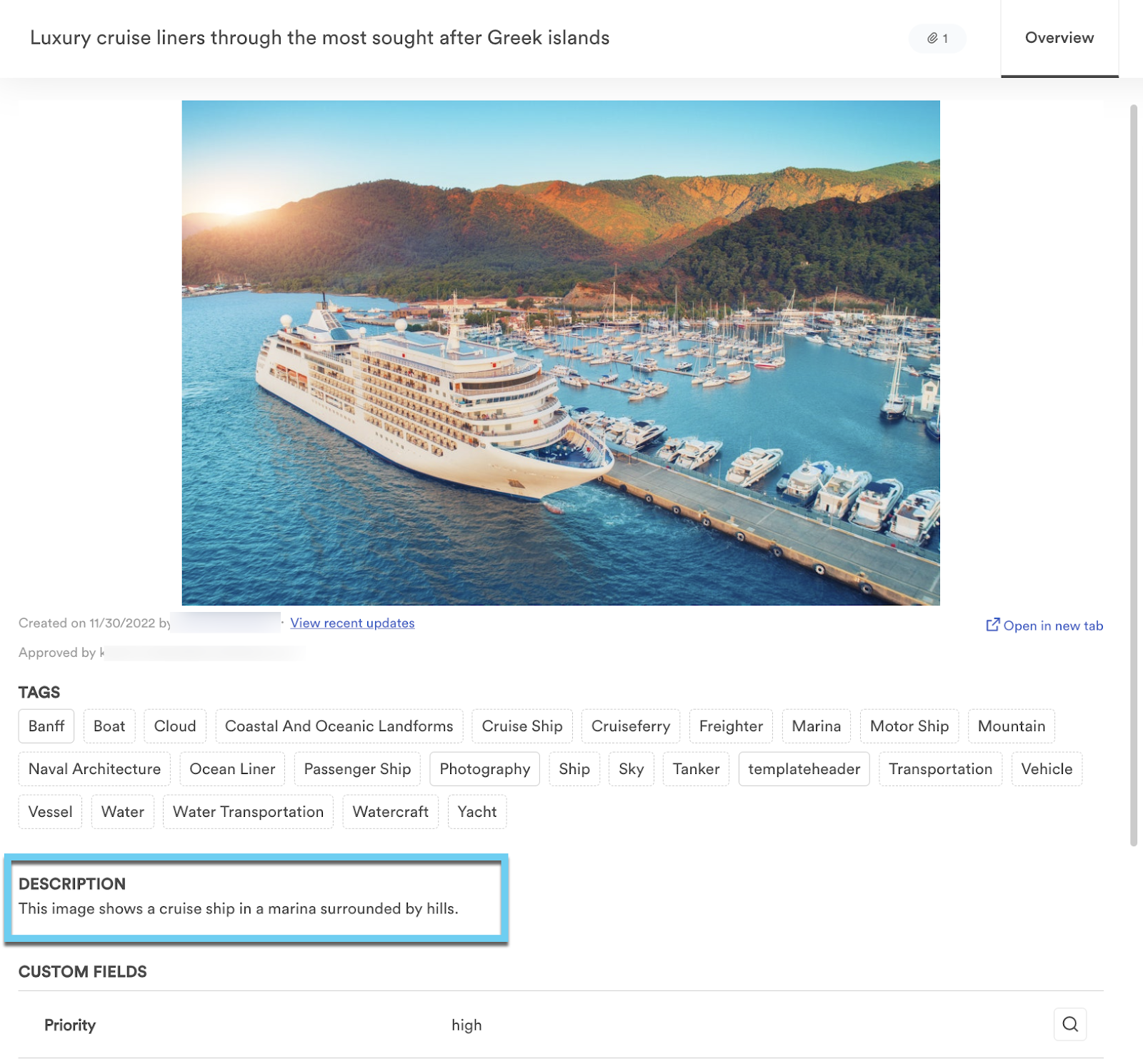
Editing an individual asset description
To edit the description on an individual asset:
- Select View to open the asset module
- Select the Edit tab on the far right with the pencil icon
- Make edits in the Description box
- Select Save in the bottom right corner of the asset module
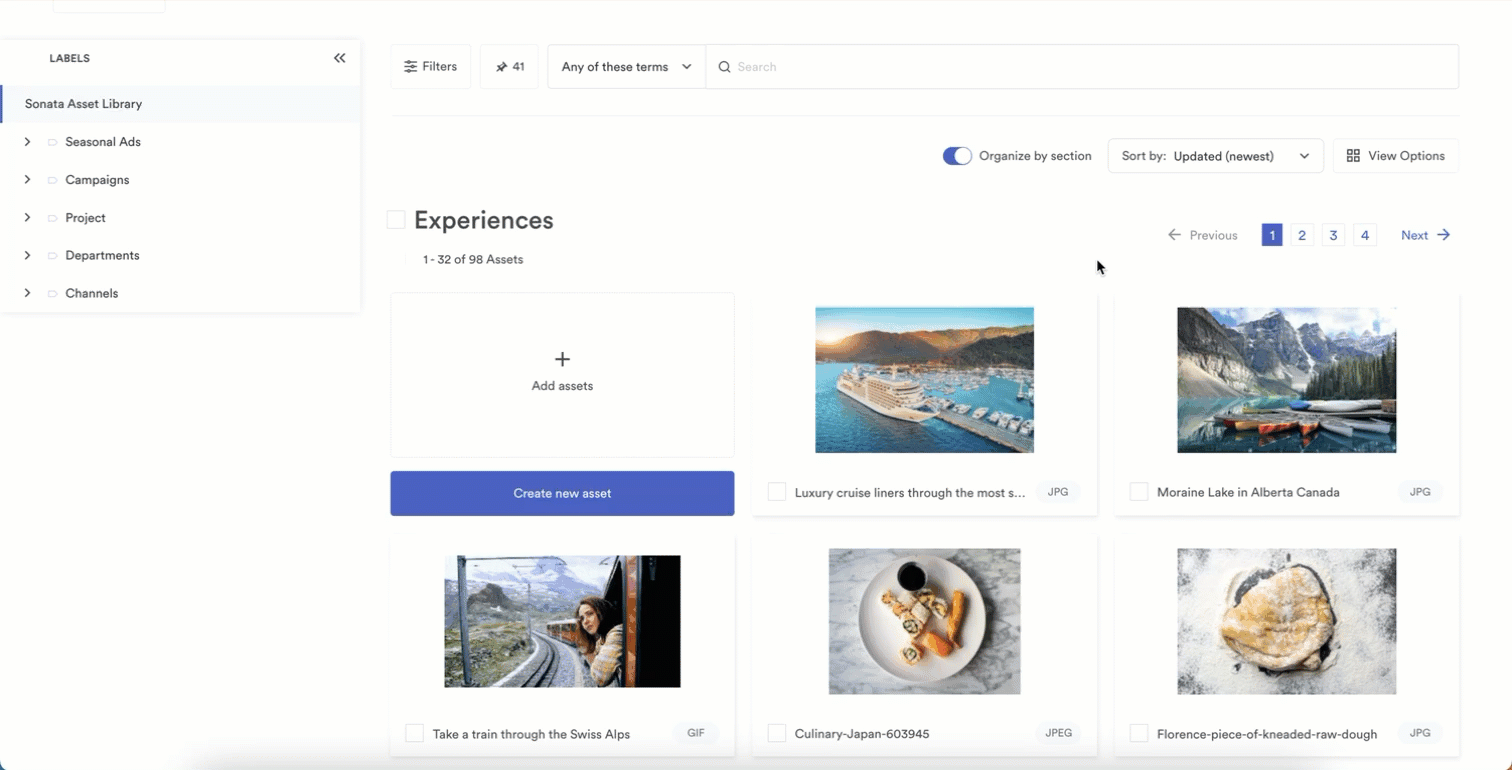
Edit toolbar
The toolbar for editing the description includes:
- View the CSS source code
- Format the text as a paragraph, quote, or header
- Bold, italicize, or strikethrough text
- Insert or remove links
- Left, center, or right align text
- Bullet points or numbered list
Suggest description
When editing the asset description, there is a link to suggest a description in the upper right corner of the description text box.
The suggest a description feature is only supported for image files. You will not see the option for other asset types, such as font, color, video, people, etc.
Selecting the Suggest description button will generate a caption for the asset that captures information in the image.
When you generate a caption, you can supply feedback using the thumbs-up and thumbs-down buttons to help improve the description's accuracy. You can either choose to Append the information or Replace the current description.
Admins and owners can turn off suggest a description at the Brandfolder level by navigating to Settings > General Settings > Advanced. Here, select Disabled for the AI-Generated Image Captions row.
The AI-generated captions are only available in English at this time.
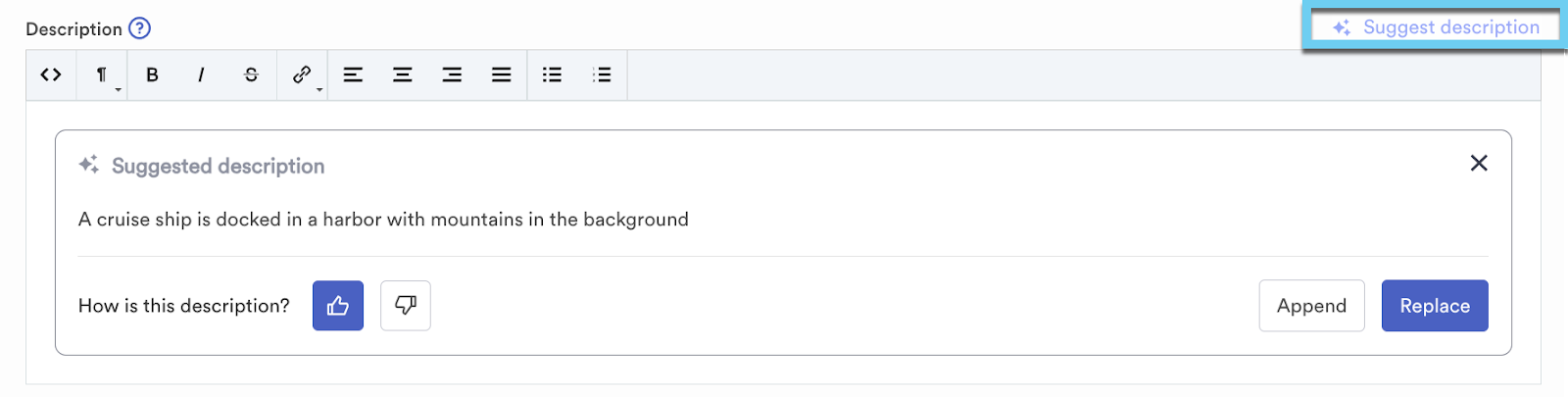
Editing asset descriptions in bulk
You can use CSV metasheets to update asset descriptions in bulk. Learn more about how to use CSV metasheets.
Searching for assets by their description
The search syntax Description: "text from description" brings up assets that include the text you place between the quotations. You can also use AND, OR, or NOT to help narrow down your search results. Learn more about search syntax on Brandfolder.